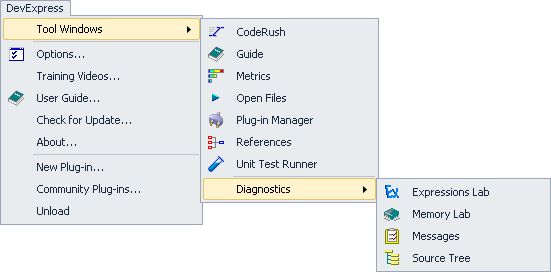Note, this article has been moved to the official DevExpress Support Center site. Please refer to the moved article as it might have further updates or additional comments. Thank you.
As you know, IDE Tools support several programming languages. Sometimes it is necessary to disable specific language support (disable parsing inside source files), for example, due to performance issues in a particular project. This can be easily achieved on the “Parsing” options page in the Options Dialog.
Read more…
You may notice that in your “Program Files\DevExpress…” folder, there’s an .exe file for each version of IDE tools you’ve installed, e.g.
IDETools-10.1.4.exe
IDETools-10.1.5.10101.exe
IDETools-10.1.5.exe
IDETools-10.1.6.exe
The following questions may raise:
- Are all these really necessary?
- Is there a reason that installing a new version doesn’t clear out the previous versions?
- Can I safely remove them to clean-up my system?
Read more…
The “What happened?” window (also known as the “Feature UI” window) appears in the bottom right corner each time a particular IDE tools feature is activated, to inform you what’s going on inside Visual Studio IDE. In the majority of cases, the window is used to simplify learning of the CodeRush specific features. This window informs you of the performed feature, and may suggest the following choices:
Read more…
The first two things you’ll notice in the IDE (once everything is loaded) include:
- The DevExpress menu. Trough the menu you can access add-in related tool windows, configure options, check for updates, unload tools, etc.
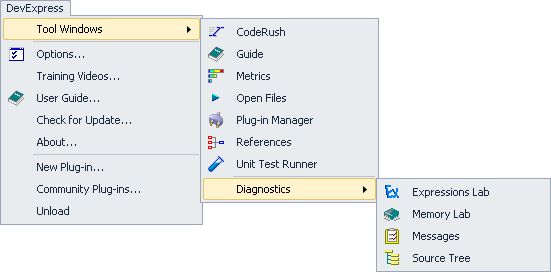
(VS2008) 
(VS2010) 
The toolbar contains a set of toggle buttons allowing you to turn on/off the visualization features CodeRush provides.
—–
Products: CodeRush Pro and Refactor! Pro
Versions: all
VS IDEs: any
Updated: Nov/29/2012
ID: T026
Note, this article has been moved to the official DevExpress Support Center site. Please refer to the moved article as it might have further updates or additional comments. Thank you.
It can be easily accomplished from the Shortcuts options page in the Options Dialog. Follow these steps to get to the Shortcuts options page:
1. From the DevExpress menu, select Options…
2. In the tree view on the left, navigate to this folder: IDE.
3. Select the Shortcuts options page. Here it is:
Read more…
After installing CodeRush, you may have probably noticed that the IntelliSense doesn’t work as usual in Visual Studio. For example, when you type “something.” (dot at the end), the IntelliSense may not come up. This is because CodeRush, by default, suppresses the IntelliSense acceptance if there’s a possible template expansion at the caret. In this case you can either:
Press CTRL+Space to make the IntelliSense come up, or
Change the CodeRush setting in the Options Dialog. Follow these steps to get to the IntelliSense options page:
Read more…
Note, this article has been moved to the official DevExpress Support Center site. Please refer to the moved article as it might have further updates or additional comments. Thank you.
If you are using one of the free IDE tools products (such as Coderush Xpress), then your DevExpress menu may be not visible inside your Visual Studio IDE. This is a Microsoft requirement to hide this menu in products that are endorsed by them. In order to acquire access to this menu, you’ll need to edit your registry.
Read more…
How to learn the product tips:
- Dock the CodeRush Training window (DevExpress | Tool Windows | CodeRush) next to the editor. The CodeRush Training tool window shows you features that can be used while the cursor is at the current position, and is designed to help you learn much of CodeRush and Refactor! without diving into the User Guide.
- Read the User Guide. From the DevExpress menu select “User Guide”. Use the tree list to drill into topics of interest.
- Access training videos through the DevExpress menu or via this link.
- Watch online videos at DevExpress TV Channel.
- Subscribe to this blog.
Read more…