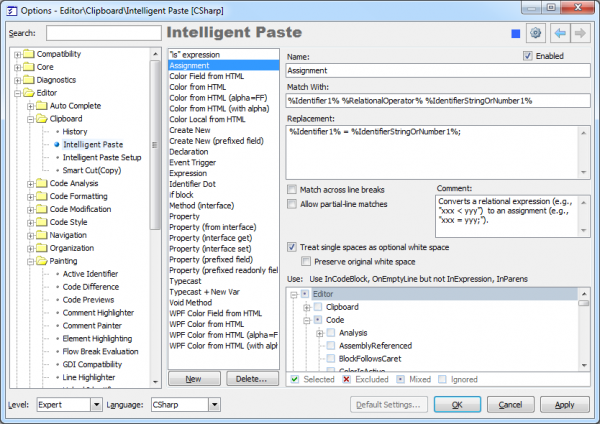CodeRush Pro includes several intelligent clipboard tools:
These clipboard features allow you to take an identifier or a block of code, and put it into clipboard without selecting it in advance. Just place the editor text caret at the identifier or at the start or end of a code block and press the copy key (Ctrl+C or Ctrl+Insert) or the cut key (Ctrl+X or Shift+Delete). This makes it easy to use cut and copy operations to move, duplicate or delete contiguous blocks of code, like methods, properties, conditional statements, loops, try/catch/finally blocks, comments, etc without selecting it first.
There are two options pages for the Intelligent Paste CodeRush clipboard feature inside IDETools Options Dialog. The first one defines the main expansions and the second one allows you to manage Intelligent Paste extensions. Note the difference between “expansions” and “extensions”; in other words, extensions provide expansions. For example, the “Regular Expressions” extension provides the main list of Intelligent Paste expansions from the first options page:
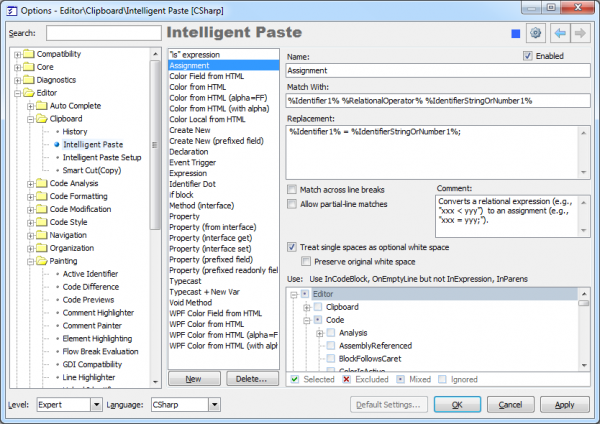
Read more…
The CodeRush Intelligent Paste clipboard feature modifies the text from the clipboard before inserting it into the code editor. An action hint with the name of the expansion appears once the suitable expansion is triggered on the Paste (Ctrl+V) command.
For example, copying a field member into a clipboard and then pasting it on the next line will produce a read-write property for the field:
Before:
private int myValue;
Read more…
These CodeRush clipboard features allow you to take an identifier or a block of code, and put it into clipboard without selecting it in advance. Just place the editor text caret at the identifier or at the start or end of a code block and press the copy key (Ctrl+C or Ctrl+Insert) or the cut key (Ctrl+X or Shift+Delete). This makes it easy to use cut and copy operations to move, duplicate or delete contiguous blocks of code, like methods, properties, conditional statements, loops, try/catch/finally blocks, comments, etc without selecting it first.
Read more…
Once you have a word (identifier) on the clipboard, you can easily replace any different word (identifier) with the one on the clipboard using Ctrl+B shortcut. The Paste Replace CodeRush action will select the word (identifier) at the caret before pasting in the contents of the clipboard, so you don’t have to select it first.
Here is an example. Consider that we have the Location property, which should be returning the default “Unknown” value, but currently it returns null. Let’s see how the Paste Replace Word feature will be useful here:
Read more…
Clipboard History is a visual multi-clipboard viewer and manager, which makes copying and pasting of data a little easier. It allows you to extend the facility of Windows system’s clipboard, beyond its default capability and the disadvantage that you can only copy once before pasting. The next time you copy or cut another snippet, you overwrite the existing clipboard contents. CodeRush helps to keep the clipboard history that you can use to paste any selected fragment again. You can have up to 64 independent fragments and work with each of them separately, persisting these fragments across Visual Studio sessions for future use. If you copy a code fragment, Clipboard History will maintain its syntax highlighting as well:
Read more…