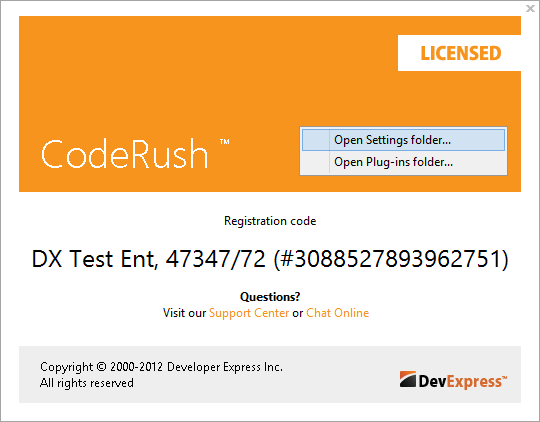Note, this article has been moved to the official DevExpress Support Center site. Please refer to the moved article as it might have further updates or additional comments. Thank you.
It can be easily accomplished from the “Shortcuts” options page in the Options Dialog. Follow these steps to get to the Shortcuts options page:
1. From the DevExpress menu, select Options…
2. In the tree view on the left, navigate to this folder: IDE.
3. Select the Shortcuts options page.
Read more…
Note, this article has been moved to the official DevExpress Support Center site. Please refer to the moved article as it might have further updates or additional comments. Thank you.
As you know, IDE Tools support several programming languages. Sometimes it is necessary to disable specific language support (disable parsing inside source files), for example, due to performance issues in a particular project. This can be easily achieved on the “Parsing” options page in the Options Dialog.
Read more…
Note, this article has been moved to the official DevExpress Support Center site. Please refer to the moved article as it might have further updates or additional comments. Thank you.
It can be easily accomplished from the Shortcuts options page in the Options Dialog. Follow these steps to get to the Shortcuts options page:
1. From the DevExpress menu, select Options…
2. In the tree view on the left, navigate to this folder: IDE.
3. Select the Shortcuts options page. Here it is:
Read more…
After installing CodeRush, you may have probably noticed that the IntelliSense doesn’t work as usual in Visual Studio. For example, when you type “something.” (dot at the end), the IntelliSense may not come up. This is because CodeRush, by default, suppresses the IntelliSense acceptance if there’s a possible template expansion at the caret. In this case you can either:
Press CTRL+Space to make the IntelliSense come up, or
Change the CodeRush setting in the Options Dialog. Follow these steps to get to the IntelliSense options page:
Read more…
Most of the aspects of the IDE tools (CodeRush and/or Refactor!) functionality can be customized using the Options dialog, which can be accessed via the DevExpress | Options… menu item in your IDE. You can also use the CTRL+SHIFT+ALT+O shortcut.
Read more…
IDE Tools settings are stored in a folder beneath your windows profile. The folder contains all currently used settings, log files and DXCore cache files. Factory default settings are stored inside your IDE Tools installation folder.
One of the ways to locate this folder is to visit the “About” dialog in the DevExpress menu, right-click the orange area and select the corresponding menu item:
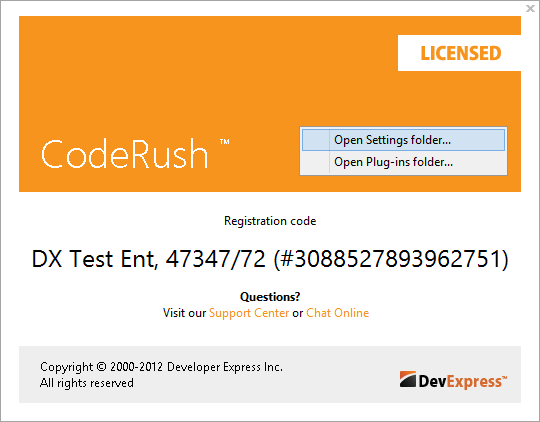
This will open the settings (“Settings.xml“) folder which you are able to backup or completely remove (or rename), to restore factory default settings. If this folder is removed IDE tools will rebuild all settings from the installation folder when they are accessed.
Read more…