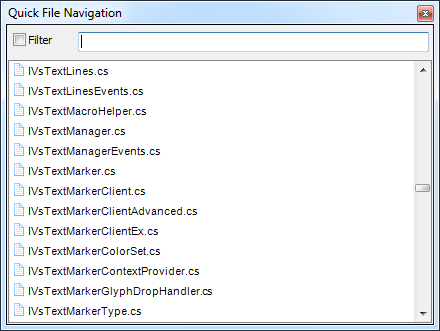Navigating between files in Visual Studio using CodeRush
There are three different tool windows allowing you to navigate between files of your Visual Studio solution in CodeRush. The functionality of these three windows could be actually contained in a single window with a couple of switch options, but historically they have appeared variously in the following order:
This is a special tool window for browsing recently opened (accessed) files inside Visual Studio. It is available via the corresponding File -> Browse Recent Files… menu item, or via the Ctrl+Shift+. (dot at the end) shortcut. This is what it looks like:
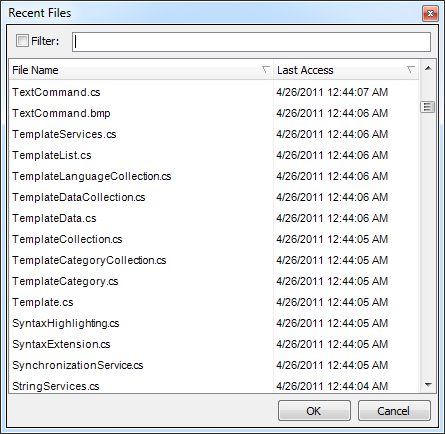
This tool window lists currently opened files in Visual Studio IDE, and allows you to quickly switch between them with a single mouse click. This window is some kind of an addition to Ctrl+Tab Visual Studio built-in behavior with advanced options. The appropriate shortcut can be created to toggle the visibility of this tool window. This is what it looks like:
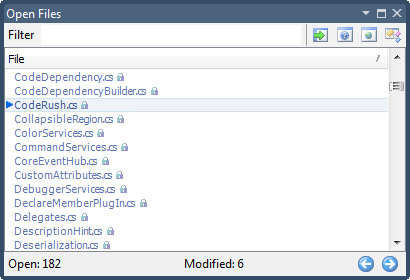
This feature allows you to switch between all files of a solution, no matter if they are opened or closed. The shortcut key for this tool window is the Ctrl+Alt+F. Once you press the shortcut, the following window appears at the editor caret position or at the center of the Visual Studio main window: