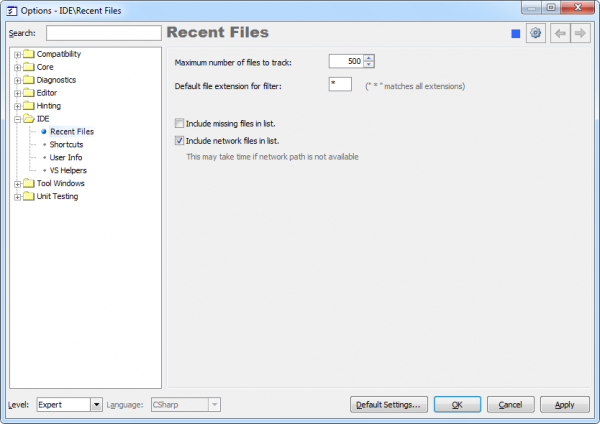Browsing recently accessed files in Visual Studio using CodeRush
CodeRush has a special tool window for browsing recently opened (accessed) files inside Visual Studio called Browse Recent Files. It is available via the corresponding File -> Browse Recent Files… menu item, or via the Ctrl+Shift+. (dot at the end) shortcut. This is what it looks like:
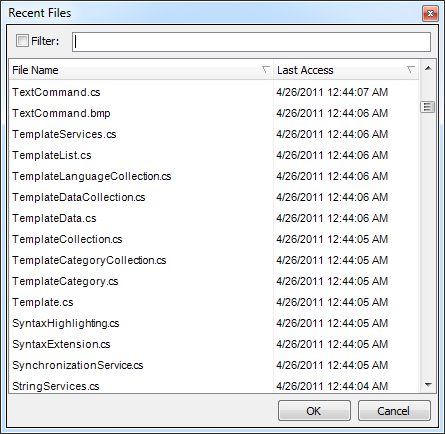
The majority of the window contains the list of files. By default, it stores the list of 500 files, which is configurable. To activate the file, double click it, or press the Enter key. If you select several files – you can open all of them at once with the Enter key. If you use the mouse, you can see the full path to the file when hovering over it. This allows you to choose the correct file, if there are different files with the same name:
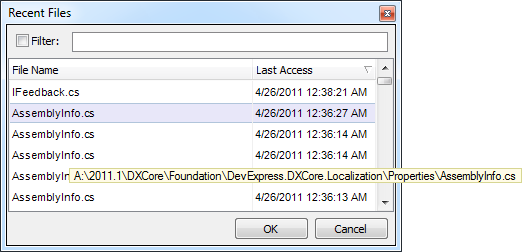
The list of files contains two columns:
- File Name – shows a short name of a file.
- Last Access – shows the full date and time of the last access to a file.
You can sort any of these columns ascending or descending.
The list has a context menu available via right-clicking anywhere on the list:
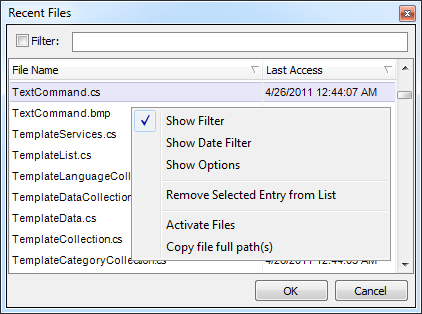
with the following items:
- Show Filter
Toggles the visibility of the filter text box at the top of the tool window.
- Show Date Filter
Toggles the visibility of the additional Date filter.
- Show Options
Opens the corresponding options page in the Options Dialog with additional settings for the tool window.
- Remove Selected Entry from List
Removes the selected entry or a number of selected entries from the list.
- Activate Files
Activates the selected file or a number of selected files at once.
- Copy file full path(s)
Copies the fill path to the file into Clipboard.
At the top of the window, there’s a filter text box, where you can type a filter for a file name. The filter contains two parts – the name or mask of a file and its extension. You can use the ‘*’ wildcard, which is also used as a default file extension. For example, typing “A*.cs” (without quotes) will find all files with the “.cs” extension and the file name starting with the ‘A’ letter.
The filter text box also supports camel-case filtering. This kind of filtering works the following way: the upper-case letters specify the starting letters of words in a file name. For example, typing “AI” will find the “AssemblyInfo.cs”, where “AI” identifies two words: “Assembly” and “Info”. The starting letters will be highlighted in red and the remainder, not specified in camel-case filter search, will be highlighted in blue:
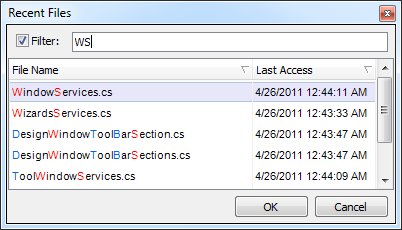
In addition to file names filter, there’s the Date filter available, once you enable it via the context menu:
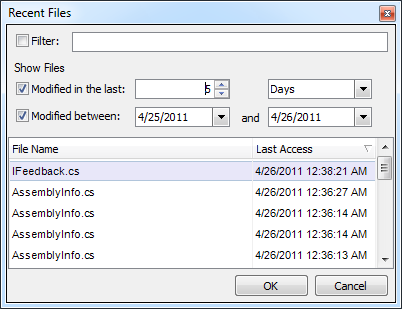
This filter allows you to specify the modification date of files to be shown. There two ways of date filtering:
- Modified in the last X days (or month, or years) – enter the number (X) of days (or month or years) when the file was last modified.
- Modified between – enter the date range when the file was modified
Advanced settings for the Recent Files tool window are available on the corresponding options page. You can open it via the context menu choosing the “Show Options” menu item:
Available options are:
- Maximum number of files to track (500-10,000)
- Default file extension for filter
- Include missing files in the list
This option specifies whether or not show the non-existing files in the list
- Include network files in the list (This may take time if network path is not available)
This option specifies whether or not to show the files located on the network
That covers “Browse Recent Files“. The similar features for navigation between files are:
- Quick File Nav
- Open Files