Importing and Exporting CodeRush code templates
In case you want to share your custom code templates with others, you can easily export them. As recommended, custom templates should be stored in a separate folder. You can export the entire folder. Simply right-click the folder you wish to export on the Templates option page and select the corresponding item:
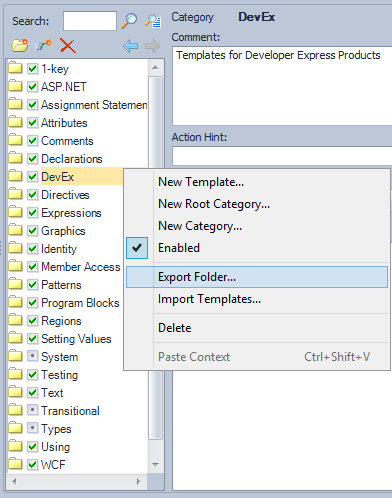
The standard file saving dialog will appear allowing you to select the target location and the file name. The file name will be automatically composed from the active language and the parent folder names. The extension of the exported file will be “.xml”, e.g.:
CSharp_Declarations_Variables_System.xml
To import templates on a destination computer, open up the Templates option page, right-click any item in the list of templates and choose the “Import Templates…”:
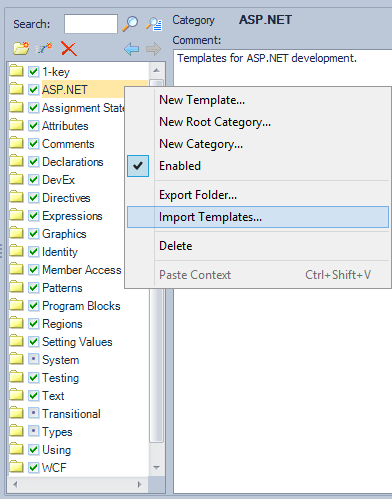
Then, choose the previously exported templates file.
When you import the templates from a file, the following dialog may appear:
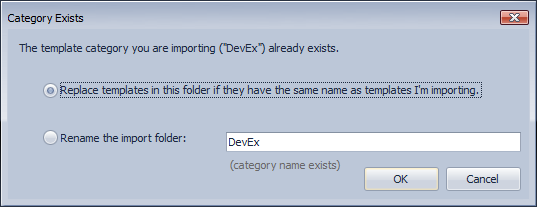
This means that the importing templates category with the same name already exists. You have two choices:
- replace the existing templates if they exist in the imported category;
- rename the imported category name.
Choose your option and click OK to import templates. Then, click OK or Apply on the Options Dialog to save the templates.
—– Products: CodeRush Pro Versions: 12.1 and up VS IDEs: 2008 and up Updated: Oct/02/2012 ID: C196