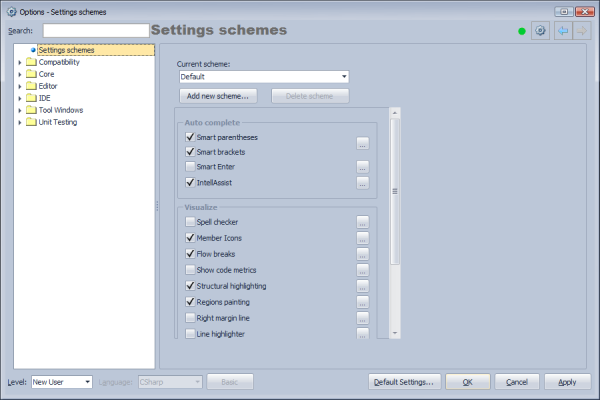Settings schemes: FrictionFree and Default modes
CodeRush supports setting schemes. This allows you to have different settings schemes for laptop and desktop computers, for various keyboard layouts, for numerous environments and development tasks: code review, code navigation, code refactoring, etc. You can disable or enabled any features in a particular scheme.
The schemes are controlled on the corresponding option page of the Options Dialog:
The “Current scheme” shows you the active scheme in the same way as you see it on the DXCore Visualize toolbar:

The “Add new scheme…” and “Delete scheme” buttons are self explanatory.
Then, the list of most “noticeable” CodeRush features follows. If you uncheck the feature, it will be disabled in the current scheme. If you click the small button, the corresponding option page will be opened where you can configure the feature more carefully. The list of features has been added to quickly toggle the features between the two built-in settings schemes:
- Default. This scheme was used in CodeRush for years, and is suggested for users that are familiar with CodeRush and experienced with the most of its features.
- FrictionFree. This scheme is designed for new users who are not very familiar with CodeRush. New users may find some of the features annoying (e.g., unexpected templates expansions) and would like to leave the standard Visual Studio environment unchanged (e.g., no CodeRush visual features). This scheme is set by default on a fresh install.
In the FrictionFree settings scheme, many features are disabled. For instance, the template expansion key is changed to Tab instead of Space Bar. The following features are also inactive in this scheme:
- Visual features: Metrics, Comment Painter, Flow Break Evaluation.
- Smart auto-completion features: Smart Parentheses and Brackets, Smart Enter, Intellassist, Duplicate Line.
- Clipboard features like Intelligent Paste.
- Keyboard shortcuts like F2, Num +, Num -, etc.
- Dozens of code issues.
The built-in schemes are stored separately and can not be removed.
—– Products: all Versions: 12.1 and up VS IDEs: 2008 and up Updated: Oct/02/2012 ID: T061