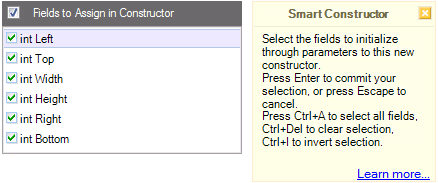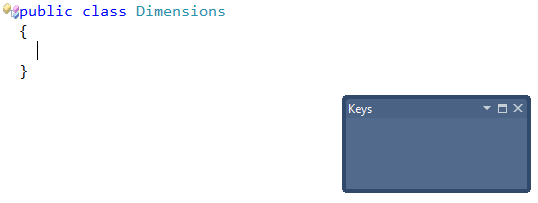NOTE: please take into account the “Versions” field at the bottom of the post, to determine the build number for which the content is applied. Click here to see the latest officially released version.
The Smart Constructor CodeRush feature allows you to add constructors to the current class or structure, and pass type members, like fields and properties for initialization through its parameters. To choose fields and properties that will be passed to a new constructor, the following dialog is used:
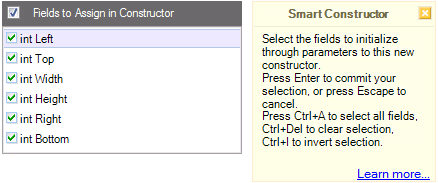
Read more…
The Smart Constructor CodeRush feature allows you to add constructors to the current class or structure, and pass type members, like fields and properties for initialization through its parameters. Creating a constructor is as simple as just typing three keys: “cc & Space”:
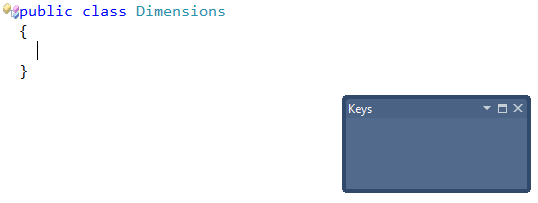
Read more…
Let’s talk about two similar features – the Smart Parentheses (also known as Smart Parens) and Smart Brackets. These two features allow you to easily type parens and brackets without having to close them with the corresponding closing paren or bracket, because they will be inserted automatically.
In this article the ‘paren’ means the opening or closing parenthesis ‘(‘ or ‘)’, and the bracket means the ‘[‘ (opening) and ‘]’ (closing) characters.
Read more…
CodeRush Pro includes several intelligent clipboard tools:
These clipboard features allow you to take an identifier or a block of code, and put it into clipboard without selecting it in advance. Just place the editor text caret at the identifier or at the start or end of a code block and press the copy key (Ctrl+C or Ctrl+Insert) or the cut key (Ctrl+X or Shift+Delete). This makes it easy to use cut and copy operations to move, duplicate or delete contiguous blocks of code, like methods, properties, conditional statements, loops, try/catch/finally blocks, comments, etc without selecting it first.
These CodeRush clipboard features allow you to take an identifier or a block of code, and put it into clipboard without selecting it in advance. Just place the editor text caret at the identifier or at the start or end of a code block and press the copy key (Ctrl+C or Ctrl+Insert) or the cut key (Ctrl+X or Shift+Delete). This makes it easy to use cut and copy operations to move, duplicate or delete contiguous blocks of code, like methods, properties, conditional statements, loops, try/catch/finally blocks, comments, etc without selecting it first.
Read more…
Once you have a word (identifier) on the clipboard, you can easily replace any different word (identifier) with the one on the clipboard using Ctrl+B shortcut. The Paste Replace CodeRush action will select the word (identifier) at the caret before pasting in the contents of the clipboard, so you don’t have to select it first.
Here is an example. Consider that we have the Location property, which should be returning the default “Unknown” value, but currently it returns null. Let’s see how the Paste Replace Word feature will be useful here:
Read more…
Smart Enter is intended to improve the usability of the Enter key while coding in the editor. If the feature is enabled and the Enter key is pressed, it moves the editor text caret to the next code line (starting it with the same amount of white space on the current line and adding a line statement terminator to the end of the current line if it doesn’t exist (.e.g semi-colon in CSharp) or inside of a code block, leaving the characters to the right of the source caret location at their initial position. It is activated if the character to the right of the current caret position is one of the following:
- ] (closing bracket)
- ) (closing paren)
- > (closing angle bracket)
- ; (semi-colon)
Read more…