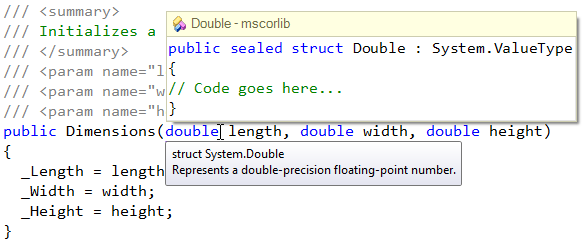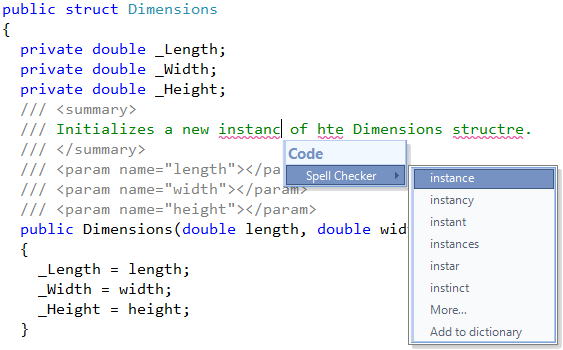Smart Enter is intended to improve the usability of the Enter key while coding in the editor. If the feature is enabled and the Enter key is pressed, it moves the editor text caret to the next code line (starting it with the same amount of white space on the current line and adding a line statement terminator to the end of the current line if it doesn’t exist (.e.g semi-colon in CSharp) or inside of a code block, leaving the characters to the right of the source caret location at their initial position. It is activated if the character to the right of the current caret position is one of the following:
- ] (closing bracket)
- ) (closing paren)
- > (closing angle bracket)
- ; (semi-colon)
Read more…
Click Identifier allows you to navigate to the declaration of the identifier under the mouse cursor by a single mouse left click when the CTRL key is held down. If the declaration is located inside your source code, the source file will be opened and the text caret will move to that declaration. Otherwise, the metadata for the target declaration will be shown (e.g. for “System.Double”).
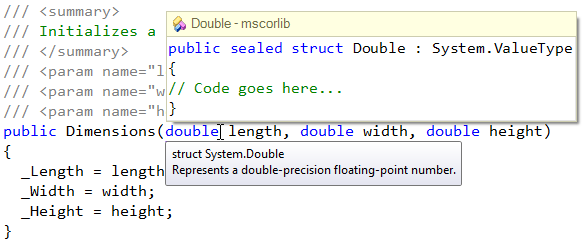
Read more…
Note, this article has been moved to the official DevExpress Support Center site. Please refer to the moved article as it might have further updates or additional comments. Thank you.
Follow these steps if you’d like to add a dictionary with a language other than English (United States) to the CodeRush Spell Checker:
1. Download the required spelling dictionary from the openoffice.org (e.g. English (Canada)).
2. Create a new folder (e.g., “En-CA”) for your new dictionary. You can create it under the folder where default Spell Checker dictionaries are stored, for example:
“C:\Program Files\DevExpress 2010.1\IDETools\System\CodeRush\BIN\PLUGINS\Dictionaries\En-Ca”
3. Extract the archive file (.zip) you downloaded in step #1 to the folder you created in step #2.
Read more…
Spell Checker underlines the misspelled words inside the code editor. It can check spelling in strings, comments, XML comments, and HTML elements against a built-in dictionary. Spell Checker provides an easy way to fix the error using the Refactor! popup menu or a smart tag:
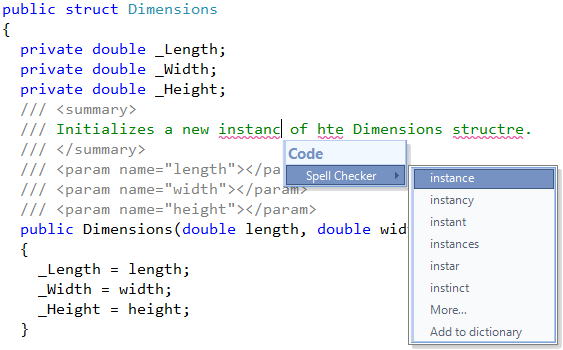
Read more…
Good code style suggests limiting the length of a code line to 80 characters, and only 70 characters for indented code examples to be used in documentation. The Right Margin Line helps you to visually indicate the specified line length. It doesn’t prevent typing to the right of it, but lets you to identify and break long expressions over multiple lines.
Read more…
Flow break icons (also known as Flow Break Evaluation feature) are visual indicators appearing in the code editor at the end of lines containing code that can alter the flow of program execution. Flow break icons are useful when reviewing complex code with multiple loops and/or breaks – these icons are drawn near the flow language keywords (see the table below) which help you understand the code flow evaluation.
Read more…
The “Drop Marker Before Jump” feature is intended to help you easily navigate back at the source location after the “Go to Definition” Visual Studio command is performed. It drops a marker at the text caret location, before you jump to the definition. After you finish navigation to the definitions, pressing the Esc key will move you back to each location you have visited.
Read more…
The Comment Painter feature draws a bubble icon over the comment “//” symbols in CSharp, or “ ‘ ” (single quote) in Visual Basic. The source code of this feature shows how to paint bitmaps on the code editor. If the comment is active (e.g. text caret is located inside the comment) then no icon is drawn, allowing you edit the comment.
Read more…