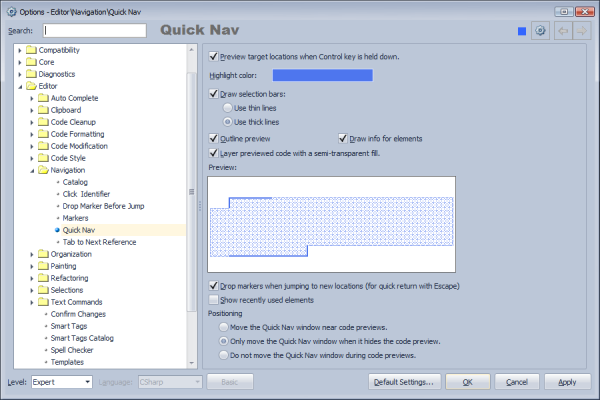Advanced CodeRush Quick Navigation customization
The Quick Navigation window is customizable on the Editor | Navigation | Quick Nav option page in the CodeRush Options Dialog accessible via the DevExpress menu:
Here are available options:
[X] Preview target locations when Control key is held down
This option specifies the default value for the member preview availability when holding down the Ctrl key on the active member inside the Quick Nav member list.
The ‘Highlight color’ color option is self-described.
[X] Draw selection bars
This option specifies the type of lines drawn at the top left and bottom-right corners of the preview whether they are thin or thick.
[X] Outline preview
This option specifies whether or not the border of the member preview should be highlighted.
[X] Draw qualifiers for elements
This option specifies wether or not to show a member full file path.
[X] Layer previewed code with a semi-transparent fill
This option specifies whether or not to fill a background of the member preview.
The preview area allows you to see the resulting member preview when changing the corresponding preview options.
[X] Drop markers when jumping to new locations (for quick return with Escape)
This option specifies whether or not to leave markers to be able to quickly get back to the starting position in code.
[X] Show recently used elements
The ‘Positioning’ options specify the starting location of the Quick Navigation window in relation to the member preview.
In addition to these options, you can create custom keyboard shortcuts to open Quick Navigation with the predefined advanced filters. This is configurable on the IDE | Shortcuts option page in the CodeRush Options Dialog.
You can create new shortcuts for the QuickNav command and specify a combination of the following parameters:
Type filter – specifies the ‘ by types’ filter with the following values: Classes, Interfaces, Structs, Enums, Delegates, AllTypes.
Member filter – specifies the ‘by members’ filter with the following values: Methods, Properties, Events, Fields, LocalsAndParams, AllMembers.
Access filter – specifies the ‘by access (visibility)’ filter with the following values: Private, Protected, Internal, ProtectedInternal, Public, AllVisibilities.
Scope filter – specifies the ‘by scope’ filter with the following values: AllFiles, CurrentSolution, CurrentProject, CurrentNamespace, CurrentFile.
You can combine each of the filters with the ‘and’ keyword. The advanced filter options are specified without quotes in the parameters of the shortcut and should be specified consequently, separated with a comma, for example:
Find everything everywhere: “AllTypes, AllMembers, AllVisibilities, AllFiles”.
Find global methods, properties and events in a solution: “, Methods and Properties and Events, Public and Internal, CurrentSolution”. Note that the type filter is skipped by specifying just a comma.
Find private fields in a project: “, Fields, Private, CurrentProject”. Note that in this case the type filter is skipped as well.
The Quick Nav feature will save the parameters, so you may call the window with the default shortcut with the same filter options as the previously opened window.
—– Products: CodeRush Pro Versions: 12.1 and up VS IDEs: 2008 and up Updated: Sep/27/2012 ID: C191