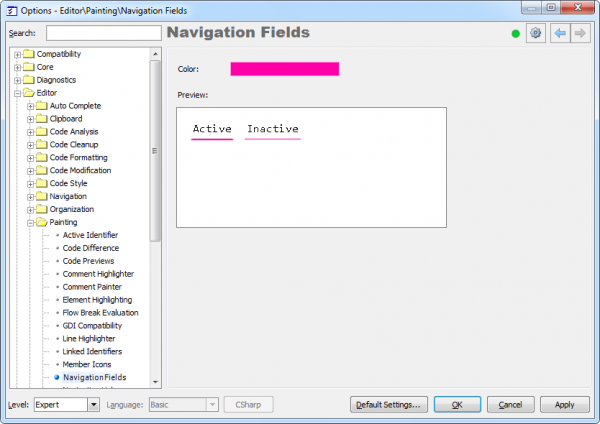Highlighting an identifier and its references using CodeRush
CodeRush has the Highlighting All References feature, based on the Tab to Next Reference feature, with the difference that you do not actually navigate between references. The feature simply highlights the current identifier and all its references. The default shortcut to apply the reference highlighting is Ctrl+Alt+U. Once performed on an identifier, you will see the identifier and its references highlighted in pink:
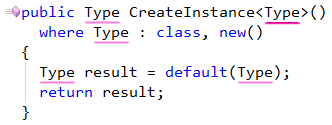
If you move the caret outside of the highlight – it will automatically disappear. Or, you can press the Enter key to accept the link, so it will go away. Don’t forget that you can perform the Tab to Next Reference feature if you would like to navigate between highlighted references.
Visual Studio 2010 has a similar highlighting of a word under the caret, however, a gray background is not as visually appealing as the highlight of this CodeRush feature. The color of the highlighting can be changed on the Editor | Painting | Navigation Fields options page in the Options Dialog:
As always, you can change or add a new shortcut to apply the feature on the Shortcuts options page, using the HighlightReferences action name.
—– Products: CodeRush Pro Versions: 11.1 and up VS IDEs: any Updated: Aug/29/2011 ID: C125