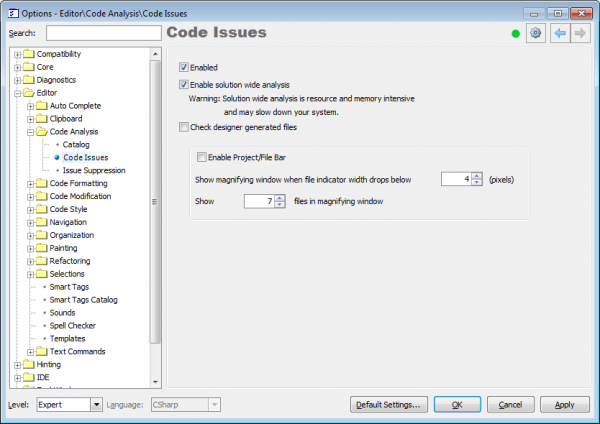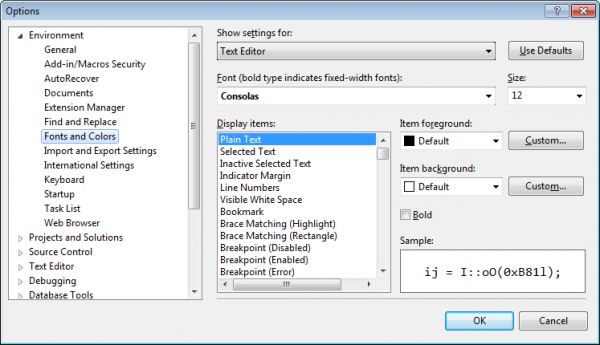Code Issues configuration and options
CodeRush Code Issues configuration is available inside the IDE Tools Options Dialog and also in the Options Dialog of the Visual Studio. The main set of options is located on the Editor | Code Analysis | Code Issues options page:
Available options are:
| Option Name | Description |
| Enabled | Toggles the availability of the Code Issues analysis. |
| Show a Code Fix hint when hovering over issues in the code editor | Specifies whether a Code Fix hint should be shown when the mouse cursor is hovering over issue’s highlighting. |
| Enable solution wide analysis | Specifies whether Code Issues analysis should analyze all source files in a background together with the opened file. |
| Check designer generated files | Specifies whether or not to check compiler or designer generated files. |
| Enabled Project/File Bar | Specifies the visibility of the Project/File Bar. |
| Show magnifying window when file indicator width drops below [X] files | Specifies the minimal number of pixels when the Magnifier window appears. |
| Show [X] files in magnifying window | Specifies the number of files shown in the Magnifier window. |
You can also toggle the Code Issues Analysis on or off on the DXCore Visualize Toolbar:

The other options, such as colors of the different code issue types underlining, are available inside the Visual Studio configuration dialog.
From the main IDE window, go to Tools | Options…, then Environment | Fonts and Colors:
In the “Display items:” list you can find the following Code Issues related items (see code issue types):
| Item Caption | Description |
| Dead Code | Color of the dead code issues (gray font) |
| On-the-fly Error | Color of the red wavy underlines (e.g. undeclared elements) |
| On-the-fly Hint | Color for the blue wavy underlines (suggestions/hints) |
| On-the-fly Warning | Color for the yellow wavy underlines (warnings) |
| Code Smell {light} | Color for the green wavy underlines (code smells) |
| Code Smell {moderate} | Reserved, not used. |
| Code Smell {severe} | Reserved, not used. |
For the all items above, you can change the “Item foreground” color option. For the “Dead Code” item you can also change the “Item background” color property.
This post is a part of post series about CodeRush Code Issues technology. To learn more about code issues, please refer to the appropriate topics:
- Code Issues technology overview
- Code Issues types overview
- Code Issues visual presentation
- Code Issues fixes and suppression
- Code Issues navigation techniques
- Code Issues tool window
- Code Issues configuration and options (current post)
- Code Issues overall list
- Creating your own code issue