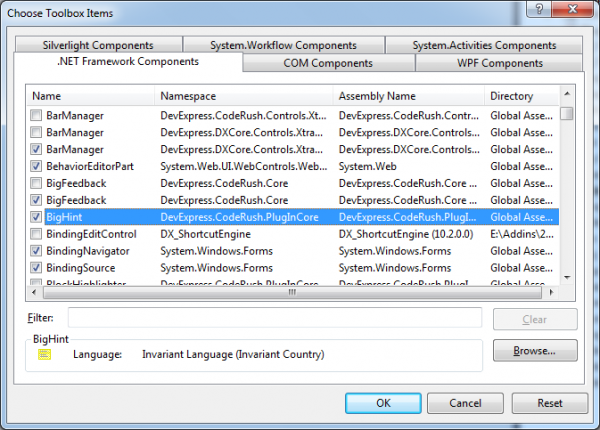DXCore Components – BigHint
Big hints are large tool tips which describe the active feature or provide other helpful information. This is what the big hint looks like:
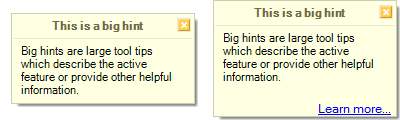
A big hint will always have a title, some helpful text information and a close button in the upper right corner. By default, a hint can be repositioned by dragging it to the desired location using the mouse. But bear in mind that sometimes it is not possible, for example, when you see the description of a refactoring highlighted in the Refactor! popup menu. Big hints go away automatically when they are no longer needed, or after clicking the Close button which will suppress future appearances of this hint.
Some big hints will have a “Learn more…” hyperlink in the bottom right corner. You can click this link to bring up the associated User Guide topic.
The big hint control doesn’t present on the Visual Studio toolbox by default. You have to manually add it by selecting the “Choose Items” in the context menu of the Visual Studio toolbox and locating the BigHint in the list:
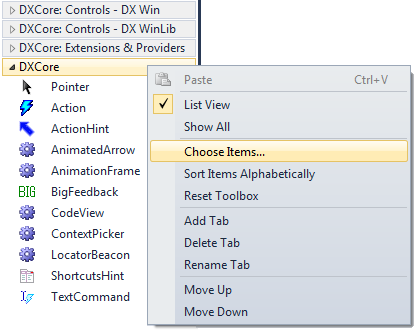
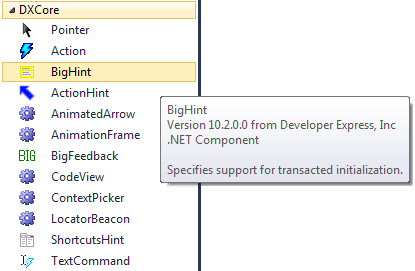
Here’s the Properties window, containing available properties, their categories and default values:
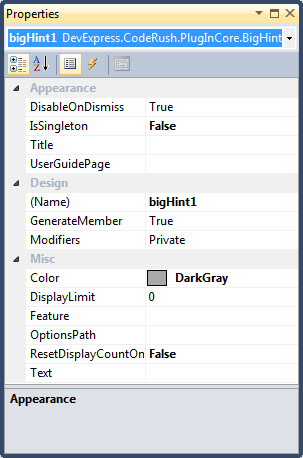
and the Events list:
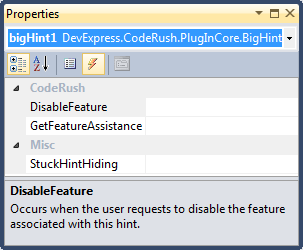
The BigHint component is located in the “DevExpress.CodeRush.PlugInCore” assembly. It is derived from the “BigHintBase” base type from the “DevExpress.CodeRush.Core” assembly:
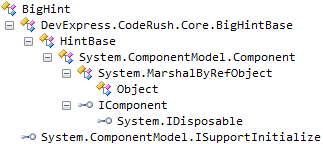
Here’s a list of properties in alphabetical order:
|
Property name |
Description |
| ActiveHint | Gets currently active hint. Use this property when IsSingleton is set to true. Note that it is hidden from Intellisense. |
| Color | The color of the big hint. |
| DisableOnDismiss | Set this property to true if you want to disable the hint when it is dismissed. |
| DisplayLimit | The number of times hints for this feature should be displayed before they are suppressed. If you want your hint to be displayed this many times every VS session, then set ResetDisplayCountOnStartup to true. |
| Feature | The name of the feature this hint is associated with. This name is displayed on the “Big Hint” options page where users can enable or disable hints for individual features. |
| IsHintStuck | Returns true if this hint was stuck on any text view. Note that it is hidden from Intellisense. |
| IsSingleton | Set this property to true if you want only one hint to be displayed at a time. |
| OptionsPath | A path to the options page where users can configure settings related to the feature that triggered this hint. |
| ResetDisplayCountStartup | Resets the display count for this hint each time DXCore/CodeRush loads. If true, this hint will be shown the first time the DisplayLimitfeature is used in each IDE session. |
| StickRange | Gets stick range, that is a source range used as flag to hide this big hint when the text caret is moved out of the range. Note that it is hidden from Intellisense. |
| StickSourcePoint | Gets stick point that is a source point which is used as a flag to hide this big hint when caret is moved out of the point. Note that it is hidden from Intellisense. |
| Text | The text displayed in the hint. |
| Title | The text displayed in the title of the hint. Keep this text very short. |
| UserGuidePage | The name of the user guide page to show when the user requests assistance. |
Events:
| Event name | Description |
| DisableFeature | Occurs when the user requests to disable the feature associated with this hint. |
| GetFeatureAssistance | Occurs when the user requests assistance with the feature associated with this hint. |
| StuckHintHiding | Occurs when the big hint that was stuck to any text view is going to be hidden. |
Here’s a list of methods for using of this control:
| Name | Description |
| ShowAt | Displays the big hint at the specified position, e.g. Point, SourcePoint, Control, or line and offset in the active text view. |
| ShowAtCaret | Displays the big hint at the editor text caret. |
| ShowAtLowerRight | Displays the big hint at the lower right corner of the specified rectangle. |
| ShowUnderCaret | Displays the big hint at the editor text caret. |
| StickToTextView | Creates a hint window and sticks it to the active text view. This method has various overloads. |
| UnstickFromTextView | Removes all bindings to text view from this big hint. |
Global big hints options can be set on the appropriate options page. See the “How to use DXCore BigHint component” topic, to learn more on BigHint usage.
—– Products: DXCore Versions: 10.1 and up VS IDEs: any Updated: Dec/06/2010 ID: D042